How to add Product Category ?
In GemCloud you can add stone of different category, to add stone by category you have to follow these steps.
Step 1:
Go to add inventory , add new stone .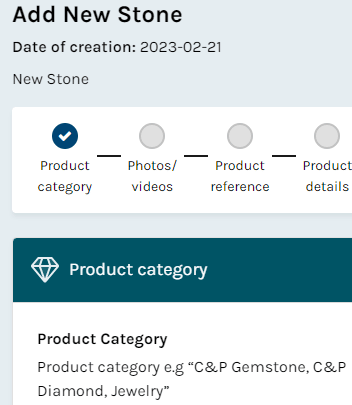
Step 2:
1: Go to product category.
2: There are 4 product categories i.e C&P Gemstone, Rough & Specimen, C&P Diamond, Jewelry.
Step 3:
Select 1 category which you want to choose from the dropdown i.e. C&P Gemstone.
Related Articles
How to Add C&P Gemstone in GemCloud?
Adding a C&P Gemstone to your GemCloud inventory allows you to effectively manage your gemstones, ensuring they are properly categorized, priced, and easy to track. Follow the steps below to add a gemstone successfully. Step 1: Navigate to My ...How to add a new stone to an existing save Invoice?
One of the key features of GemCloud is the ability To add stones to an Existing Customer Invoice. This feature is especially useful for Gemstone businesses that frequently add new stones to their Inventory. Adding Stone by Add to Scan Step 1: ...How to add Product's location?
If you have warehouses or storage at other locations. You can easily Add and manage storage locations in GemCloud. Step 1: Navigate to the top left and click on the Configuration Button. Step 2: Navigate to the Left Menu and click on Product ...How to Set Category Default Unit in GemCloud?
Setting the default unit for each category in GemCloud is essential for maintaining consistency in measurements and pricing. This guide will walk you through the steps to set the Category default unit effectively. Step-by-Step Guide Step 1: Access ...How to add stones in GemCloud through Excel import?
Introduction GemCloud is a comprehensive cloud-based platform designed for managing gemstone inventories efficiently. One of its key features is the ability to add stones to the inventory through Excel file uploads. This method streamlines the ...